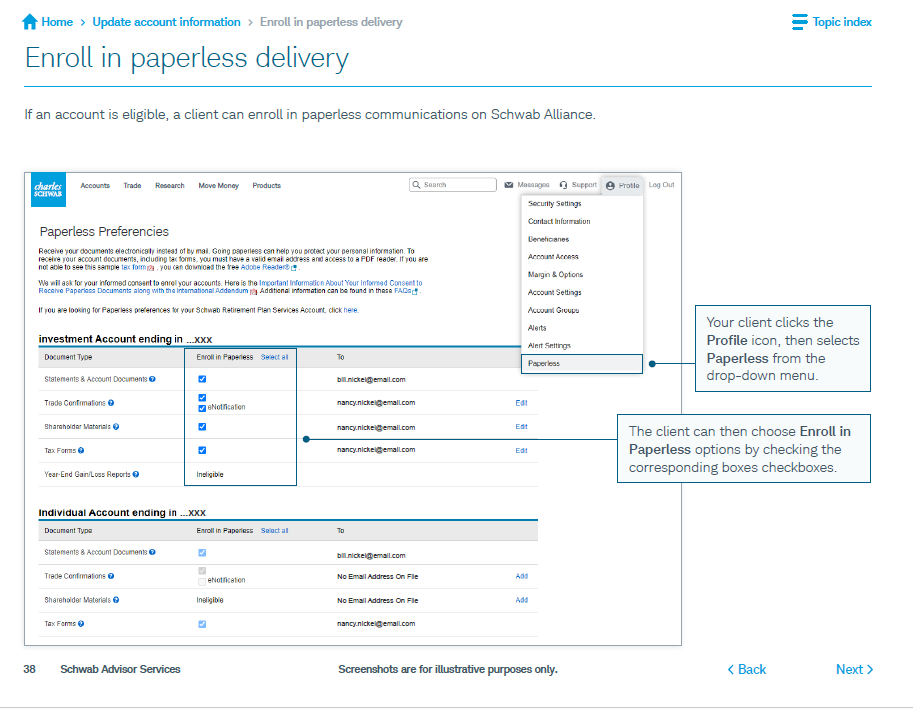How-to Videos and Instructional Guides
DocuSign for Beginners
Linking Your Outside Accounts to Your RightCapital Plan
Connecting your external accounts—such as bank accounts, loans, and investments—to your RightCapital profile ensures a complete and up-to-date financial picture. Follow the steps below to securely link your accounts.
- PWM staff member will send you an email inviting you to set up a login with RightCapital.
- Follow the prompts listed in the email.
- Open your client plan and navigate to Profile > Net Worth.
- Click the Link Account button. (If you have existing integrations, select Aggregation from the dropdown.)
- Use the search bar to find your financial institution by name or URL. You can also click on one of the common connections listed below the search field.
- Enter the login credentials used to access your financial institution’s website. Some institutions may require additional security information, such as two-factor authentication or security questions.
- Once linked, click Close at the bottom right or the "X" in the upper right corner to finish. If you'd like to add more accounts, select Link Another Site.
Why Link Your Accounts?
- Automated Updates – Keep your financial data current without manual entries.
- Comprehensive Insights – View all your financial accounts in one place.
- Advisor Collaboration – Ensure your advisors have accurate financial details to guide your decisions.